Hai Friends,Very Happy to announce that my blog started 3 months back got the Google Page Rank 2.Its all in the maintaining.So,I wanted to explain what i did to get page rank.

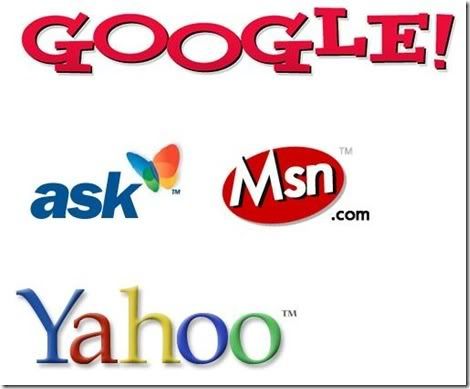
What’s PageRank?
PageRank is Google’s system for ranking web pages. A page with a higher PageRank is deemed more important and is more likely to be listed above a page with a lower PageRank.
1]Include useful high-quality information on your site.
2]Submit your site to several web directories and reference sites.
Post your site’s URL (web address) to popular web directories including Open Directory Project (ODP), Yahoo!, and LookSmart. Also post your URL to online reference, e.g., Wikipedia, industry-specific expert sites, blogs, etc.
Examples : digg,blogexplosion,technorati,ezinearticles etc..
3]Publicize your site to everyone with whom you communicate.
Add your site’s URL to every piece of communication you initiate. We recommend that “your Web address should be listed everywhere that your phone/fax number and mailing address,” e.g.,
* Business cards
* Letterhead
* Newsletters
* Brochures
* Press Releases
* Fax cover sheets
* Email signatures
4]Provide a Rich Site Summary (RSS).
RSS is also known as Really Simple Syndication. JISC describes RSS as “a lightweight XML format for distributing news headlines and other content on the Web.”
In addition to making it easy for other sites to distribute your headlines and content, your RSS feed will be indexed by popular Blog search engines, including Technorati, BlogSearch, and Ask.com Bloglines.
Ask other high-quality websites to link to your website.
Getting other “good” websites to link to yours usually helps your website’s PageRank and ranking on Google.
Note: If your site links to delisted websites, your website might also be removed from Google’s index.
5]Finally,Maintain your blog regularly.Don't Post more articles at a time.Make the robot feel happy coming to your site.Don't give more strain to it.My ecommendation from my experience is 5-1o post's/day.
Hope You too get the pagerank as early as possible.








